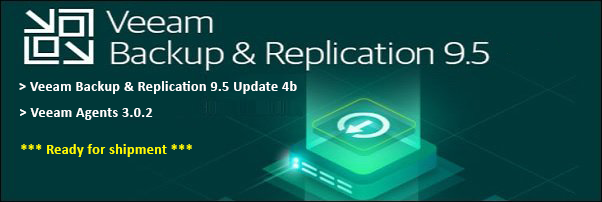If you're looking to get a good sense of how well your Windows PC is performing, you can use the built-in Windows System Assessment Tool (WinSAT) to perform a variety of benchmarks that test your computer's hardware and overall performance.
WinSAT is a command-line tool that's built into Windows, and it can be used to generate reports on your PC's performance, including CPU speed, disk performance, and memory performance. By running WinSAT, you can get a better sense of how your computer is performing in relation to other computers, and you can use this information to troubleshoot problems, optimize performance, and plan upgrades.
You may be suspecting a slow-performing hard drive is causing slow access on your server or PC.
The tool called "winsat" can be run from the command prompt as follows:
1. Open an elevated command prompt > Click Start then type cmd in the search box
2. Right-click on cmd and select Run as administrator
(Alternatively, press: Windows Key + R, type cmd and press enter or click OK)
3. In the Command prompt window, type: winsat disk -drive c (where ‘c’ is the drive you want to test.

@echo offset TXTPATH=c:\driveperfstats.txtecho —STARTING Disk Performance Test—– >>%TXTPATH%echo %date% %time% >>%TXTPATH%winsat disk -drive c >>%TXTPATH%echo %date% %time% >>%TXTPATH%echo —FINISHED Disk Performance Test—– >>%TXTPATH%